With most of the WordPress themes and page builders I’ve used, it’s been very clear how to duplicate a page or post. What I usually do is to simply go to my list of Pages (or Posts) along the left side of my WordPress admin dashboard and locate the page I would like to make a copy of. Then I hover my mouse over the page or post title and see the options that appear there. Usually I either see “copy page” or “duplicate page”, or “clone” – like this:

But for some reason when I’m editing websites that use the DIVI theme, I don’t see any of those options. Instead I see something along these lines:
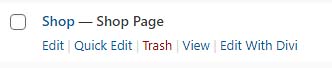
It would come in handy if I could just click one button to copy an existing page. Sometimes I like to use a page as a starting point for building a new client website – to use it as a type of page template. The good news is, it’s still fairly easy and quick to copy, clone or duplicate a page on your WordPress website or blog using the Divi theme!
Easy steps for duplicating a page in Divi:
Along the left side of your WordPress dashboard area, click on “Pages” then “Add New” near the upper left corner:
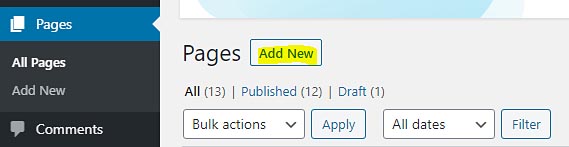
That opens this screen where you first start building your new page:
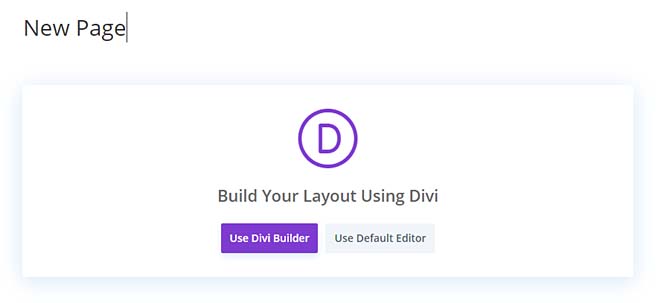
Type in a title for your new page (in the area where it says “New Page” above), then click the purple “Use Divi Builder” button.
You might see Divi’s wheels churning for a minute while it’s doing its thing, then this screen should appear:

You have the options to build a new page from scratch, choose from one of Divi’s gorgeous premade layouts OR clone one of your own lovely existing pages.
Click on the 3rd column to “clone existing page.”
That should take you to a window that looks like this:
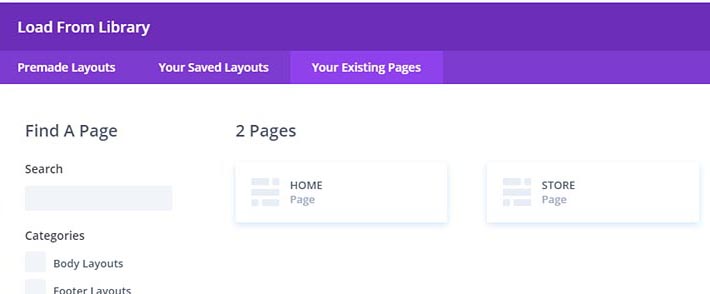
Inside that window choose the page you would like to clone/duplicate by clicking on its little rectangular box. Then it should open your new page in the Divi Builder.
Next edit your page or post settings as needed.
To do this you can go up to the top of your Divi page/screen and click on “Edit Page”:

If you also have a block-style page editor installed (in addition to Divi), like Gutenberg, the page settings area might look something like this:
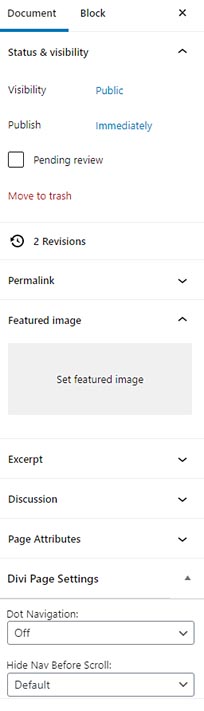
Here you can edit various settings such as add a featured image, choose a parent page and template, turn off/on dot navigation, etc.
If you do not see your page information and options along the right (if using Gutenberg), then click on the gear icon in the upper right corner to open that section:
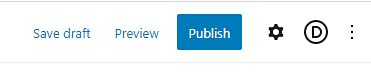
Last but not least (after adding your new content and making any necessary changes of course), save your page as a Draft or hit the Publish button to make it live!!
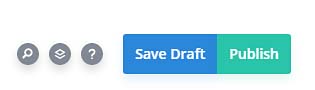

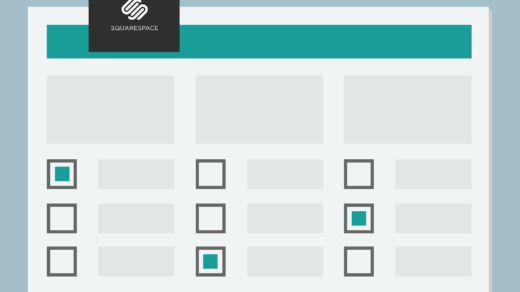

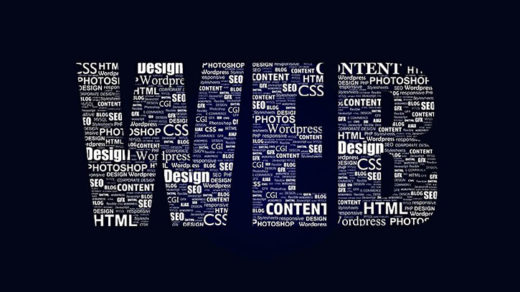




1 Response
[…] Duplicating a Page Using the Divi Builder […]