With most of the WordPress themes and page builders I’ve used, it’s been very clear how to duplicate a page or post. What I usually do is to simply go to my list of Pages (or Posts) along the left side of my WordPress admin dashboard and locate the page I would like to make a copy of. Then I hover my mouse over the page or post title and see the options that appear there. Usually I either see “copy page” or “duplicate page”, or “clone” – like this:

For some reason when I’m editing websites that use the Avada theme (and when I’m using some other themes and page editors), I don’t see any of those options.
Instead I see something along these lines:

There is no quick and easy way to copy one of my existing pages, so instead of quickly copying, cloning or duplicating a page I have to do the following:
Easy steps for duplicating a page
Click on the page title to go into the Avada (Fusion Builder) page back-end. Near the upper-right corner of your page there should be a little symbol (as shown below). When you hover your mouse over it, “Save page layout” will pop up:
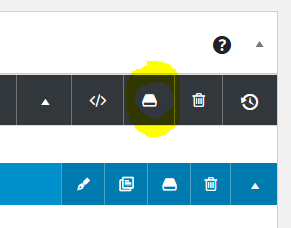
Clicking on that symbol opens up a screen like this:
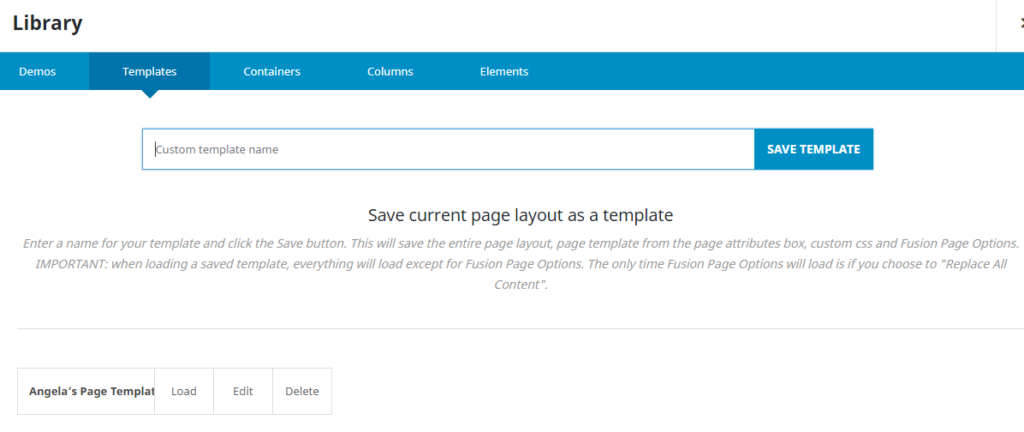
In the box that says “Custom template name” enter a descriptive name for your template and click the blue “SAVE TEMPLATE” button.
Then go up to the top of your WordPress screen (still inside the page and Fusion Builder back-end), and click on “Add New” to create a new page:
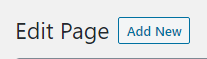
Or go back to your list of pages by clicking on the Pages option in your WordPress dashboard main menu.
Click on an existing page to open it. Note: the page will probably open in the classic or default editor the first time you go into it.
Click on “Fusion Builder” to start editing the page.
I like going into the regular Fusion Builder, as opposed to editing pages in the Fusion Builder Live. I feel like it gives me more control over my code and page layout.
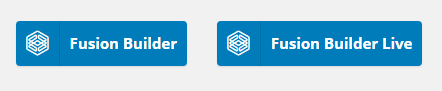
Next you will need to load your new template onto your page. To do this, look over near the top left of your screen. There should be an option called “Library” – click on that.
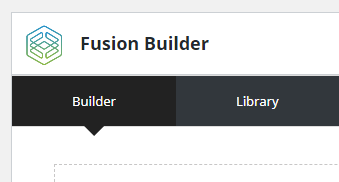
In the window that pops up, locate the template you just created earlier, and hover your mouse over “Load”. This will enable you to see the options for loading it into your page:
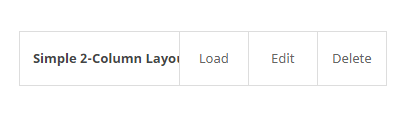
Decide whether you would like to replace all of your existing page content, or to insert the template above or below your existing content:
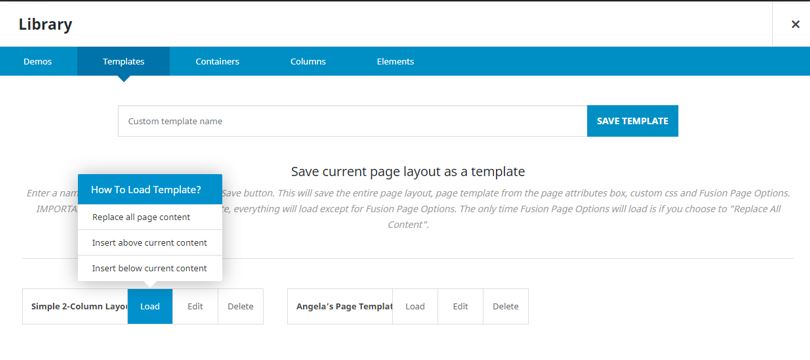
This will load your pre-built page, which is essentially a copy/duplicate of a page you have previously built. And that’s about it! This is so far the only way I’ve figured out how to copy a page with the Avada theme and Fusion Builder setup.

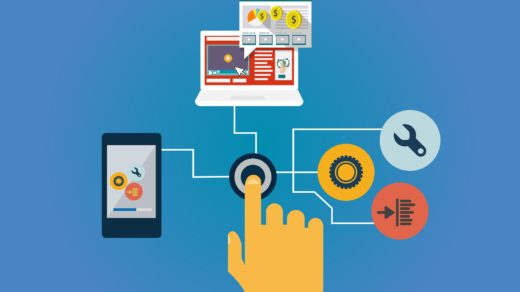

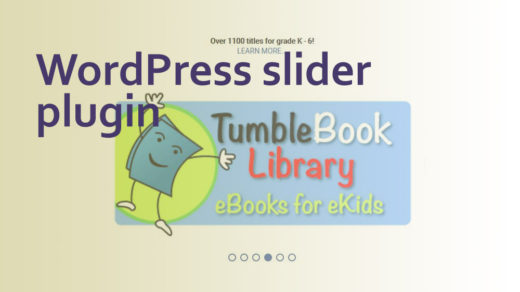




Angie thank you, great explanation.
You are very welcome, Dave – glad you found this info helpful!
Thank you so much for this! Extremely helpful 🙂
Glad you found this article helpful, Tray!