Recently I went through the process of building a new WordPress website for a client, complete with a small eCommerce (store) section. My client was selling books in both a digital and a physical format: certain books were downloadable PDFs, and others were only available in printed form. However, I ran into a small problem when he decided to sell just one of his products/books in both ways – in digital PDF form and in print.
It took me a while to work out the kinks, but I finally did – and here are the instructions that I recorded along the way:
Configuring WordPress/WooCommerce products to be sold both digitally and physically
Look along the left side menu of your WordPress dashboard, then click on Products:
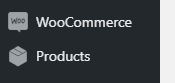
There you should see a listing of all your products. Click on the specific product you would like to edit, then scroll down inside your editor until you see the Product data section (where all of the nitty-gritty product details are displayed).
Then change the product from a Simple product:

To a Variable product by changing the choice in the “Product data” drop-down menu:

Next click on Attributes, found in the box menu, along the left side:
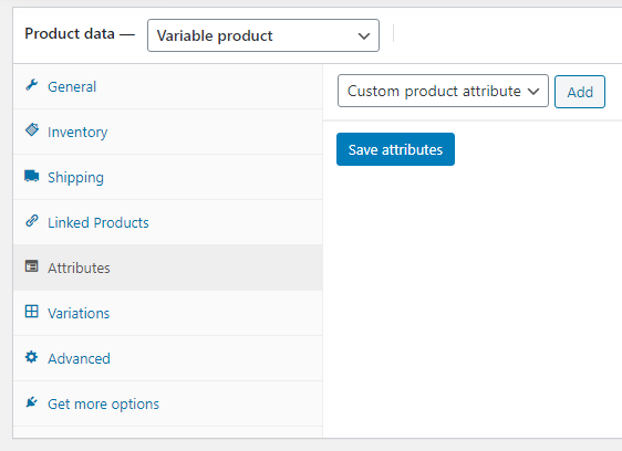
Make sure “Custom product attribute” is selected in the drop-down menu, then click the “Add” button.
Name your custom attribute under “Name”, and add a short description in the “Value(s)” section:
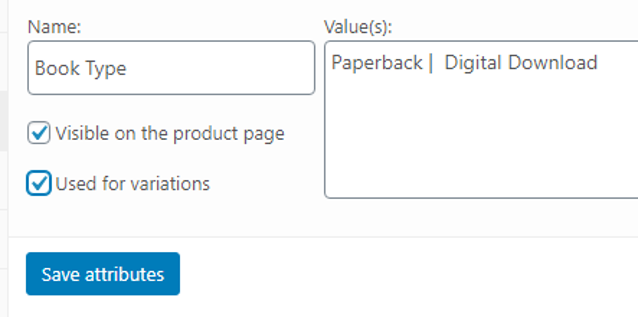
Note: your two different values need to be separated by the vertical line symbol (“|”).
Make sure the options for “Visible on the product page” and “Used for variations” are checked, then click on the blue Save attributes button.
Next go into the “Variations” section (found along the left side of the Product data window), then next to the field where it says “Add variation” click the Go button, and choose an option from that drop-down menu:
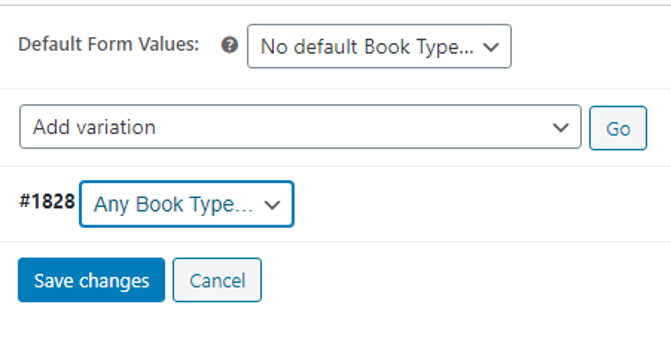
To edit the details of your variable product, click on the “Expand” link over to the right of your screen:
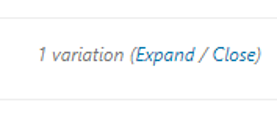
In that expanded area, enter all of your price, stock, shipping, tax and other information; then click the blue “Save changes” button.
Repeat the process to configure your virtual/downloadable product:
Then click again on the “Go” button next to the “Add variation” section to repeat this process for the digital, downloadable (or virtual) version of your product.
Below where it says “Downloadable files” click the “Add file” button to link to your digital product.
Fill in the Download limit and Download expiry fields if they apply in your situation and fill in the rest of the fields if applicable.
Click the blue Save changes button again.
Scroll way up (outside of the Product data section) to the blue Update button and click that to save the product page itself.
Then, if desired click the “View Product” link to check out your changes:
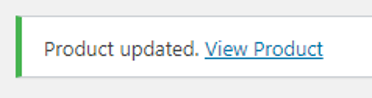
You should now see a new Book Type option when viewing your product in your web browser (after you refresh your browser window). Of course “Book Type” in your case would be whatever you chose to name your custom attribute under “Name” (see details above).
Finally, when viewing the changes in your browser on the front-end, it should appear something like this:
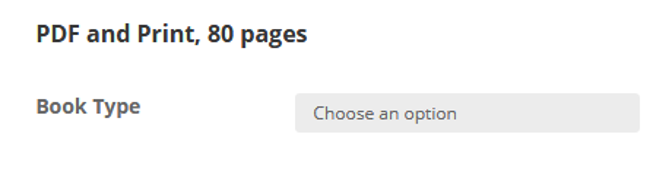
You should now see a newly-added drop-down menu that says “Choose an option”. This enables your customers to choose which format they would like from the drop-down menu, when purchasing your product. And that’s it – woo hoo!
If you have physical items that you ship to customers and need some tips on adjusting shipping costs per item we have just the article for you.
Please let me know in the comments if you have any questions about configuring products, when using WooCommerce for WordPress websites!
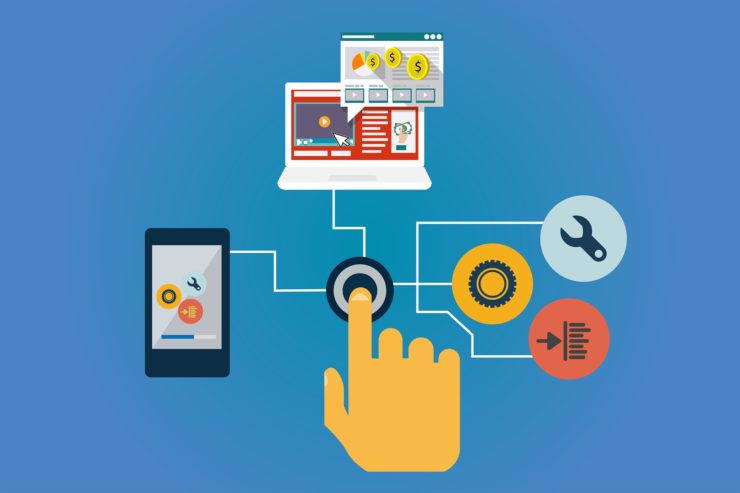


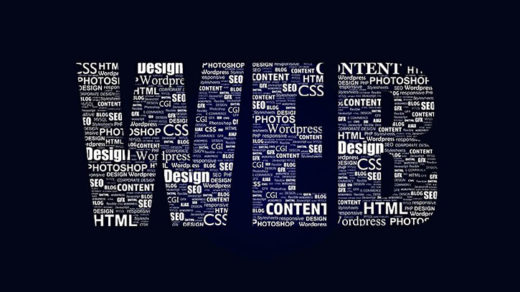




Amazing blog! Is your theme custom made or did you download it from somewhere?
A theme like yours with a few simple tweeks would really make my blog jump out.
Please let me know where you got your theme. With thanks
My webpage: car seat covers
Thank you for the compliment- I work very hard to try to provide helpful content!
The WordPress theme I use is Blogrow, and I LOVE it! Here is some info on the theme: https://wordpress.org/themes/blogrow/
Yeah bookmaking this wasn’t a speculative determination outstanding
post!
My site dating for catholics
Thank you so much (by the way!)